Integrations
HubSpot Integration
Connect Promptloop with HubSpot to seamlessly import and update your company data. This integration is available for team subscription members and is shared across the team.
Setting Up HubSpot Connection
Step 1. Navigate to the Integration tab in your settings Step 2. Click the "Connect to HubSpot" button - on the account page
Step 3. Authorize Promptloop in HubSpot
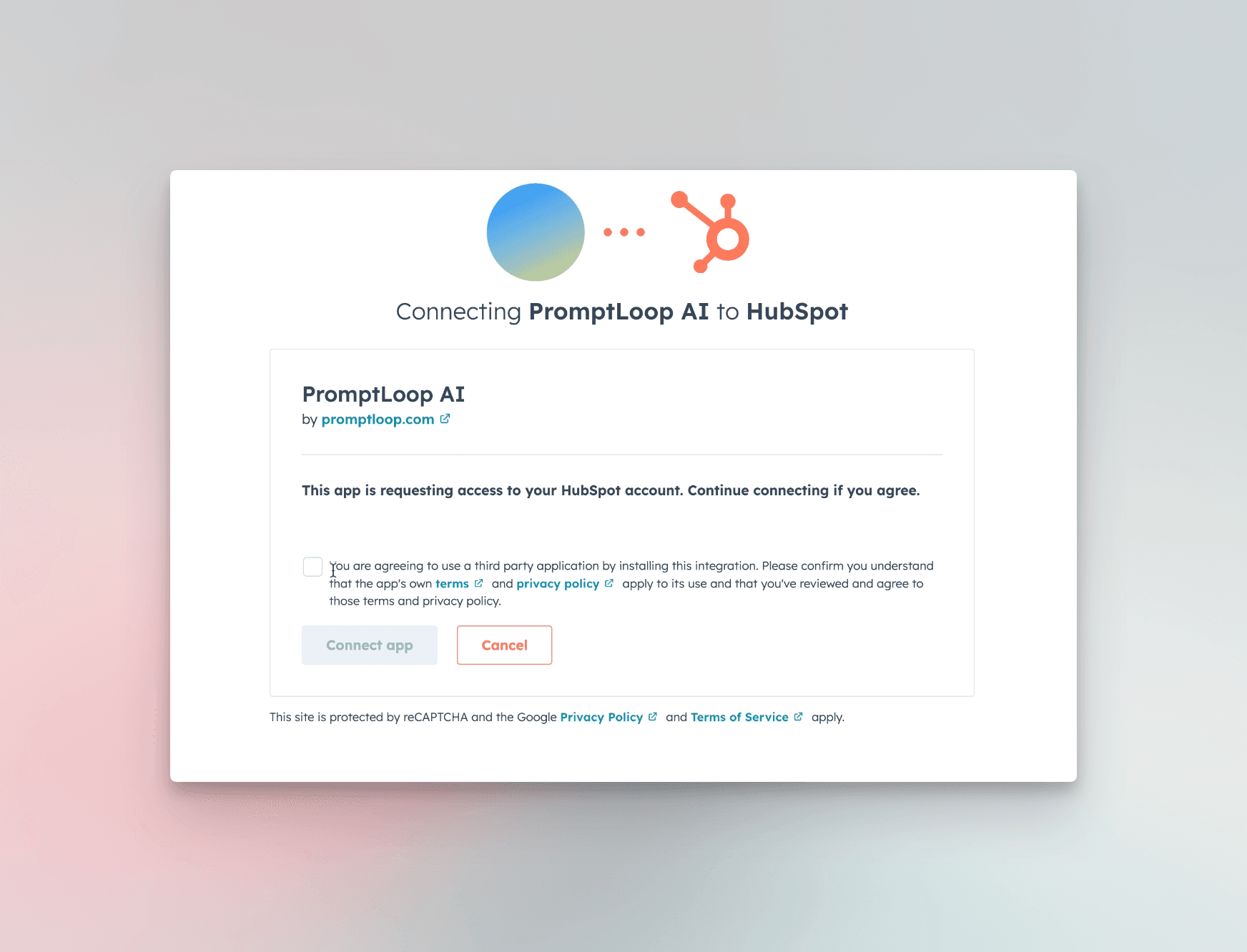
Step 4. You'll be redirected back with access to import and sync features
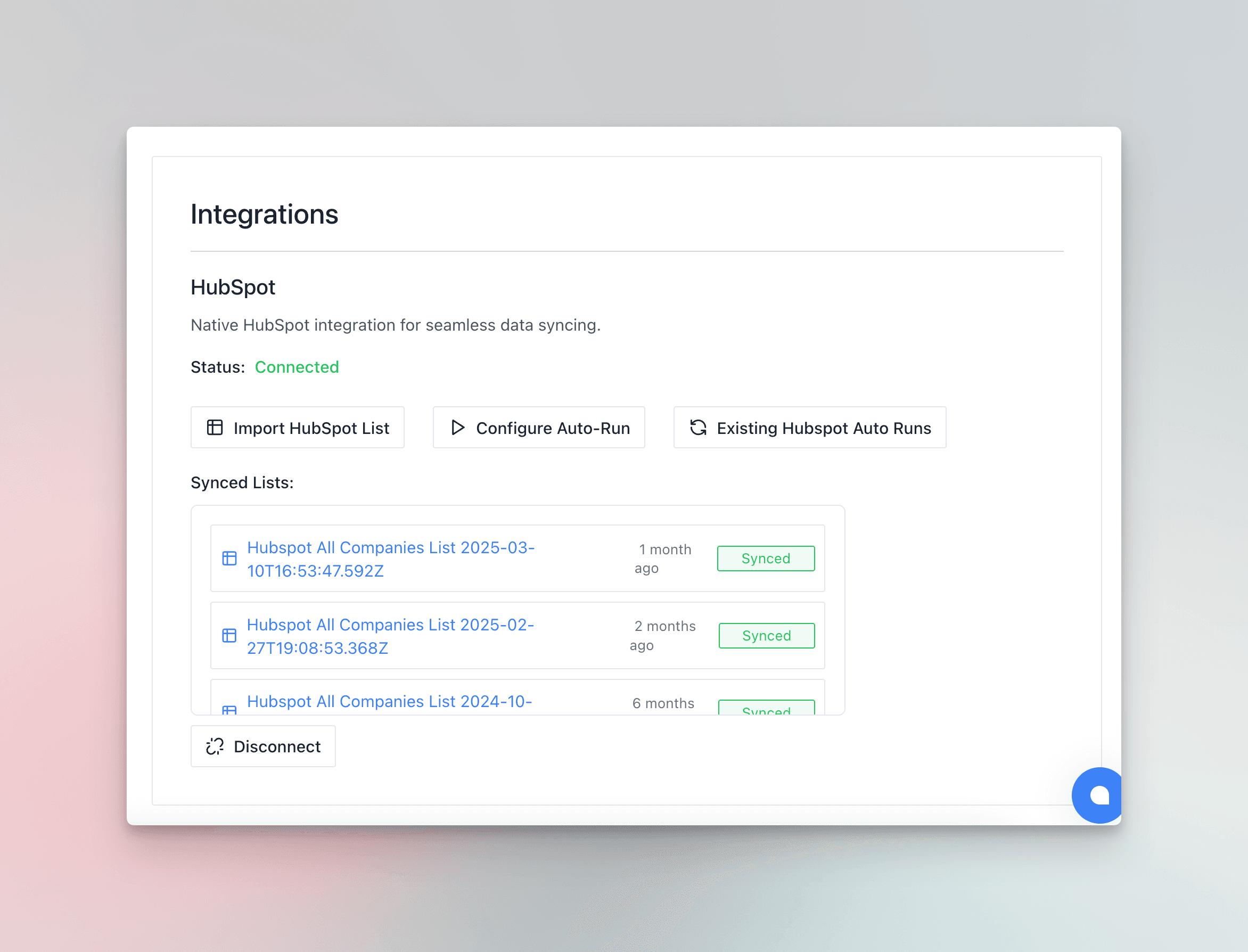
Only one team member needs to set up the connection for the entire team to use it.
Working with HubSpot Data
Setting up auto enrichment (5 minutes)
Easily set up the default company enrichment that will run on every new company added to your HubSpot, automatically updating the company properties, providing you with the latest information on your customers or prospects.
Step 1
- Copy the Standard HubSpot Enrichment Task to your team - you can edit or customize this task by following the editing instructions
Step 2
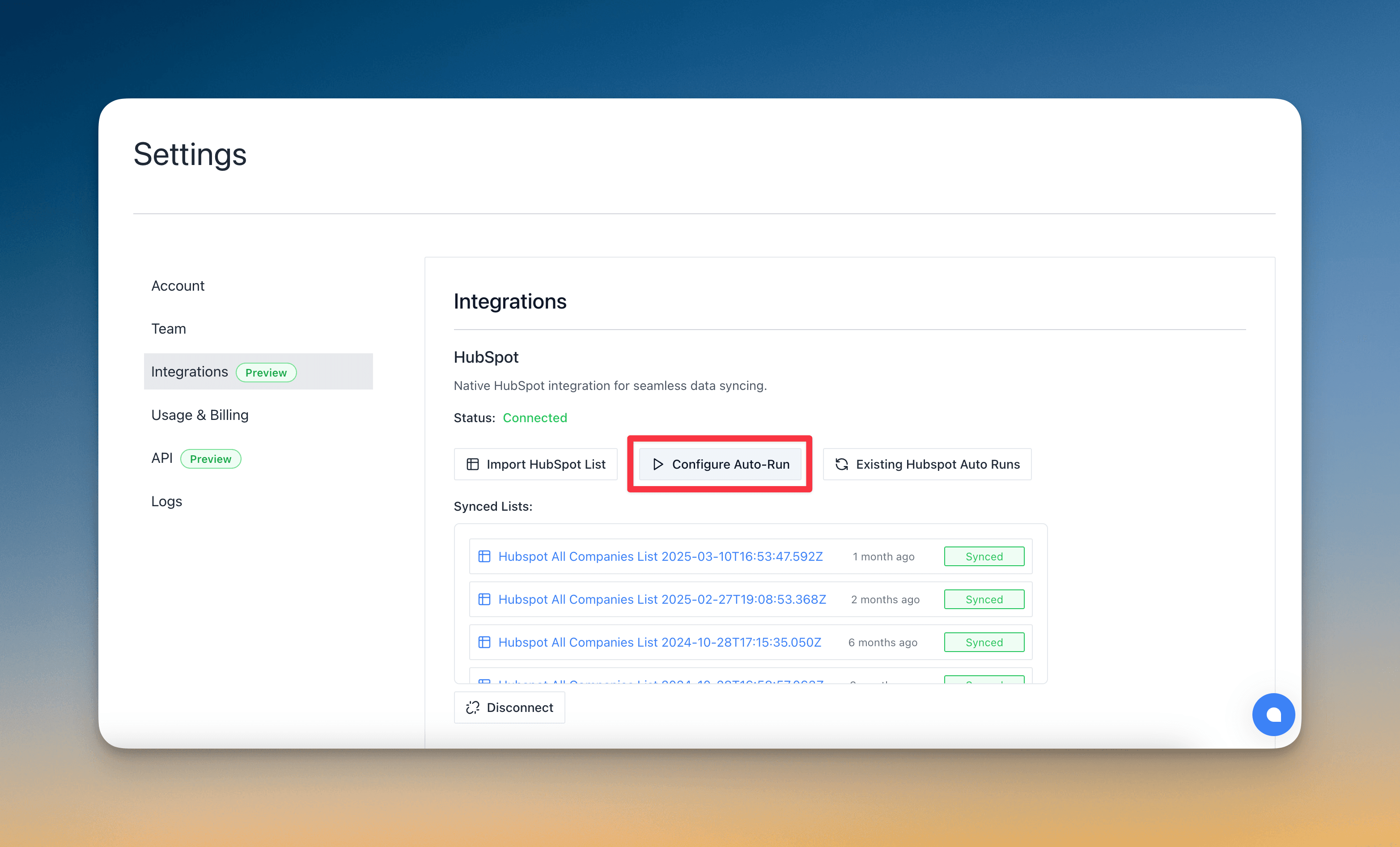
- Navigate to integration settings and select "Configure Auto-Run"
Step 3
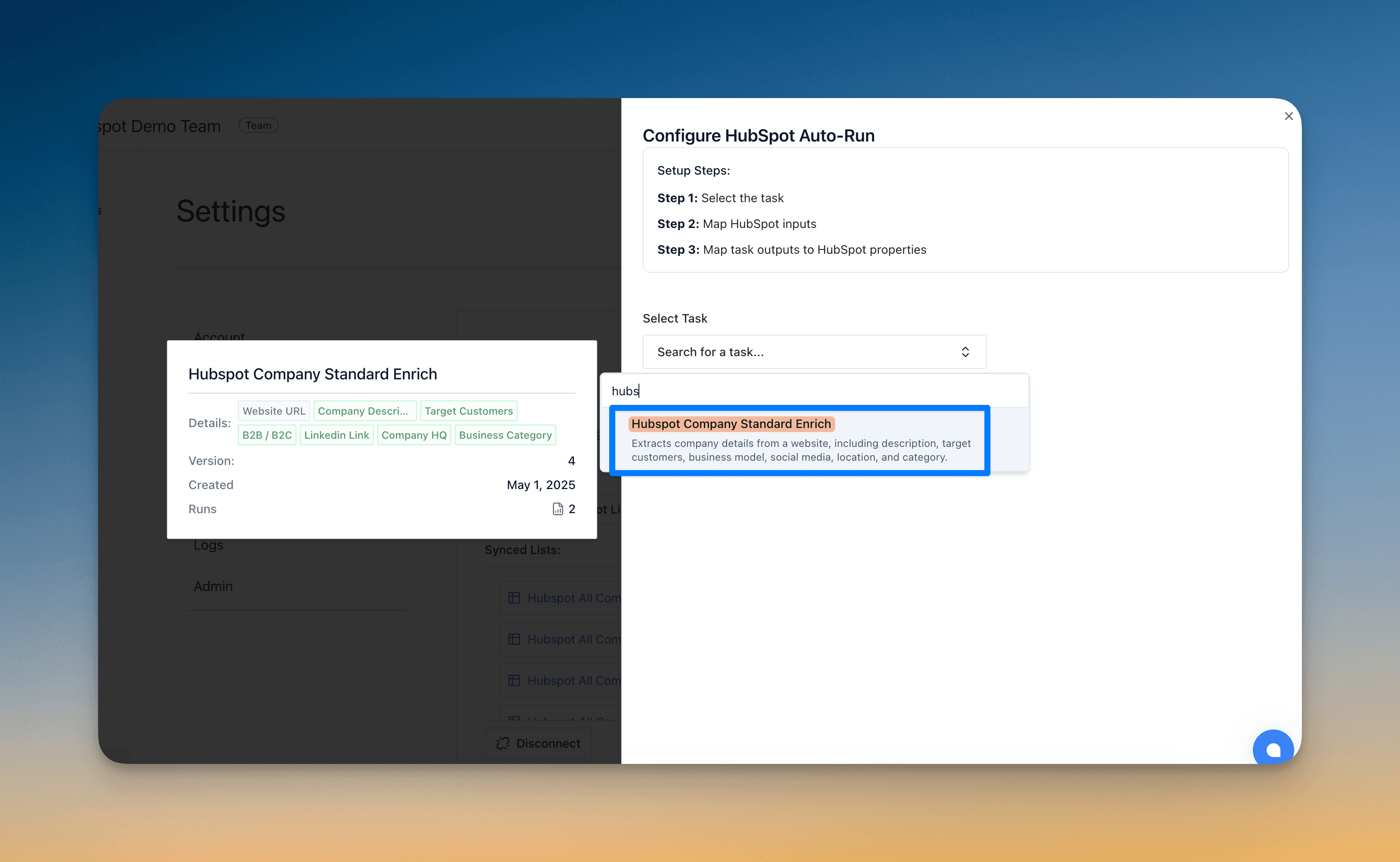
- Select the HubSpot Enrichment task from the drop down
Step 4
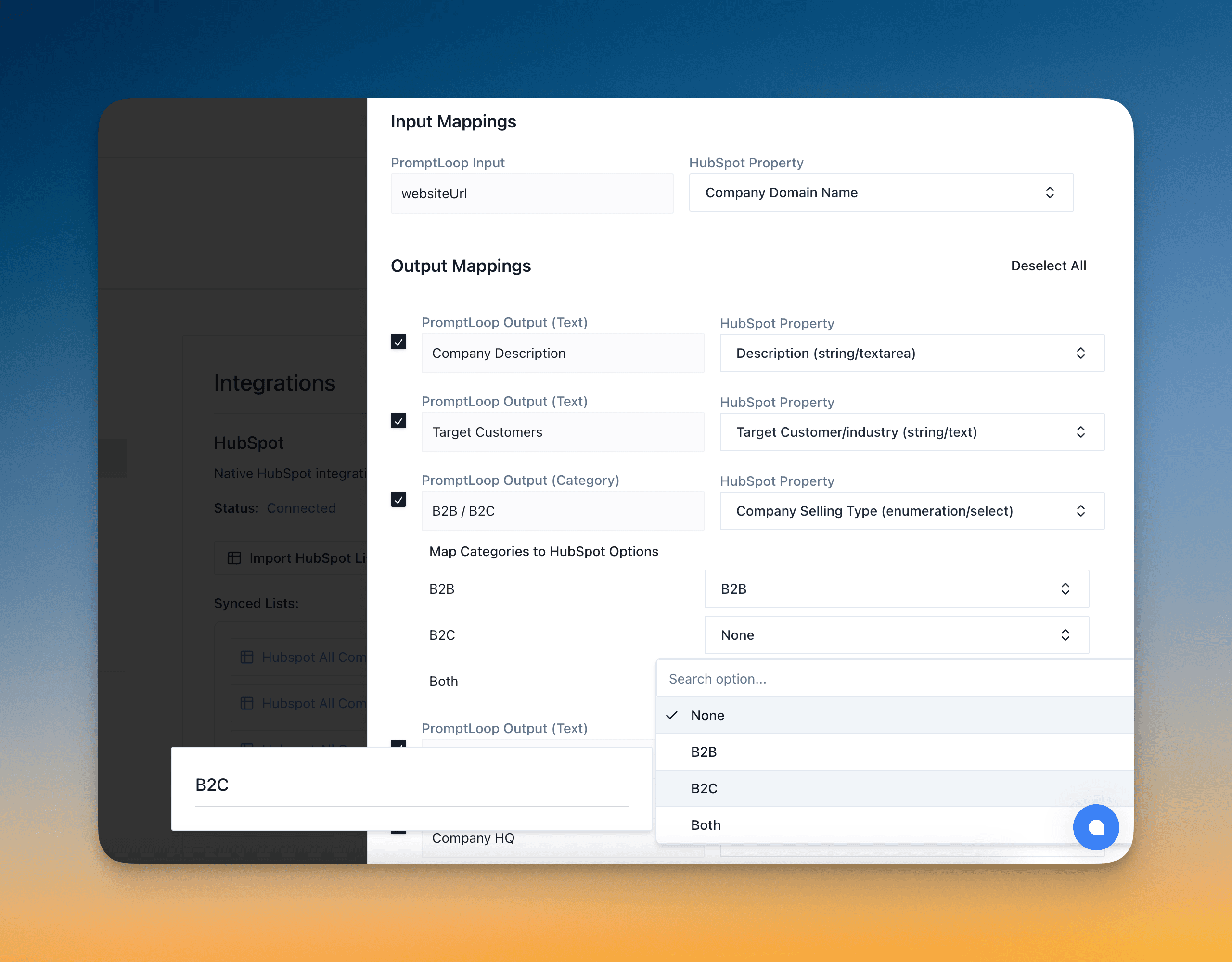
- Map the enrichment task outputs to HubSpot categories.
- There are default properties for some of these in HubSpot, but you may need to add properties with the proper categories depending on your task edits. You can find instructions for that here.
Step 5
- Hit "Save Configuration" and your auto enrichment will immediately take effect on any new companies added to your HubSpot.
- By selecting "Existing Auto-Runs" you can see the current Auto-Runs running, the task and version number as well as which HubSpot properties they are mapped to. You can also pause, start, or delete them from here.
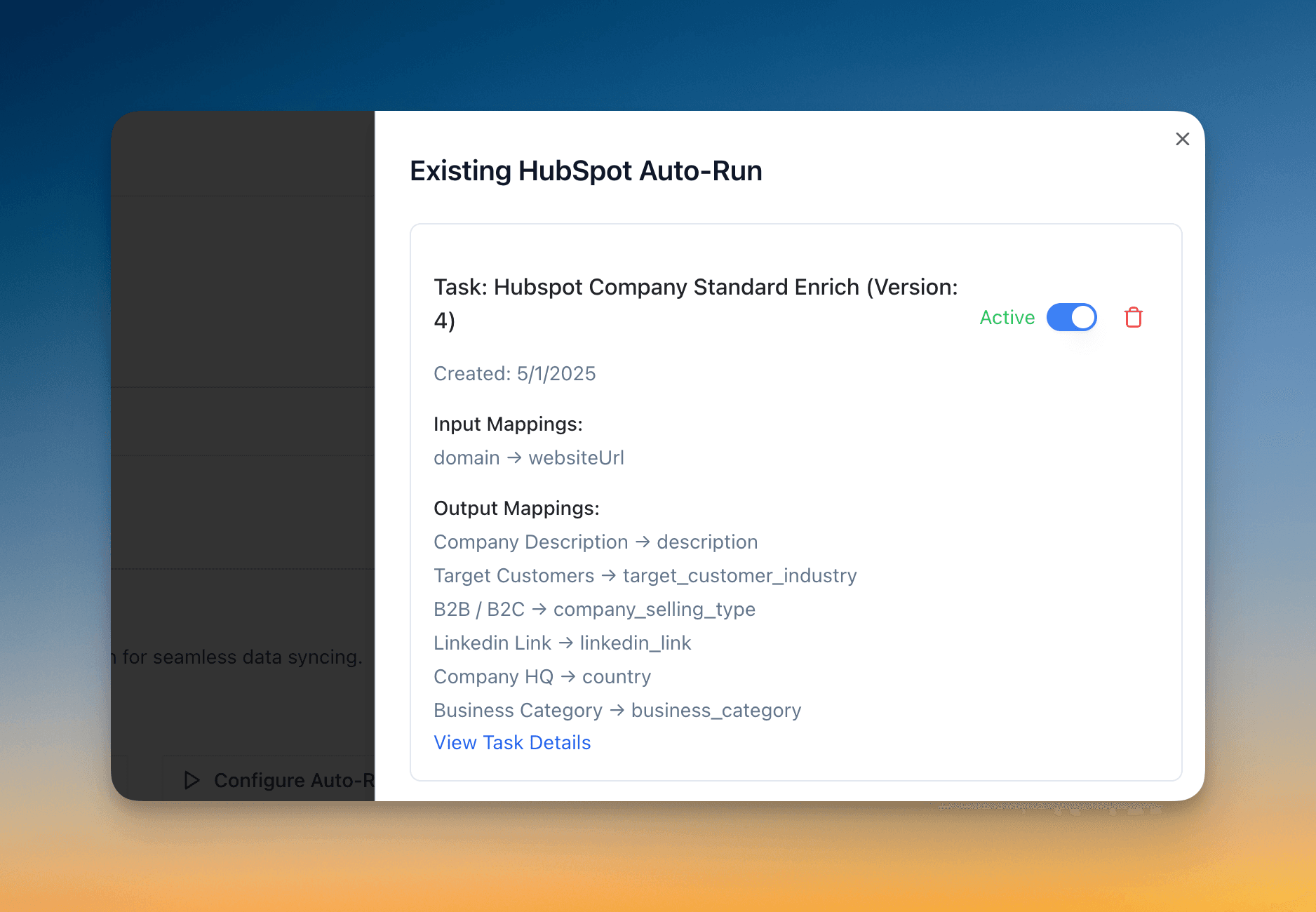
We recommend only having a HubSpot property updated by one enrichment task. You can have many tasks performing different research enrichment on different HubSpot properties. The enrichment happens asynchronously, so if two tasks are updating the same property we can't guarantee the order and the task that finishes most recently will overwrite whatever any other tasks updated.
If you make updates to the underlying enrichment task, the changes won't automatically go into effect, because the enrichment is tied to the task version. You will need to create a new Auto-Run and pause or delete the old one.
Importing Lists
- If you want to backfill enrichment or run more complex PromptLoop research tasks, this is the best way.
- Import existing HubSpot lists or your entire company database
- Select specific columns to import (recommended)
- The HubSpot ID (hs_object_id) is automatically included for syncing
- Import process typically takes 1-5 minutes
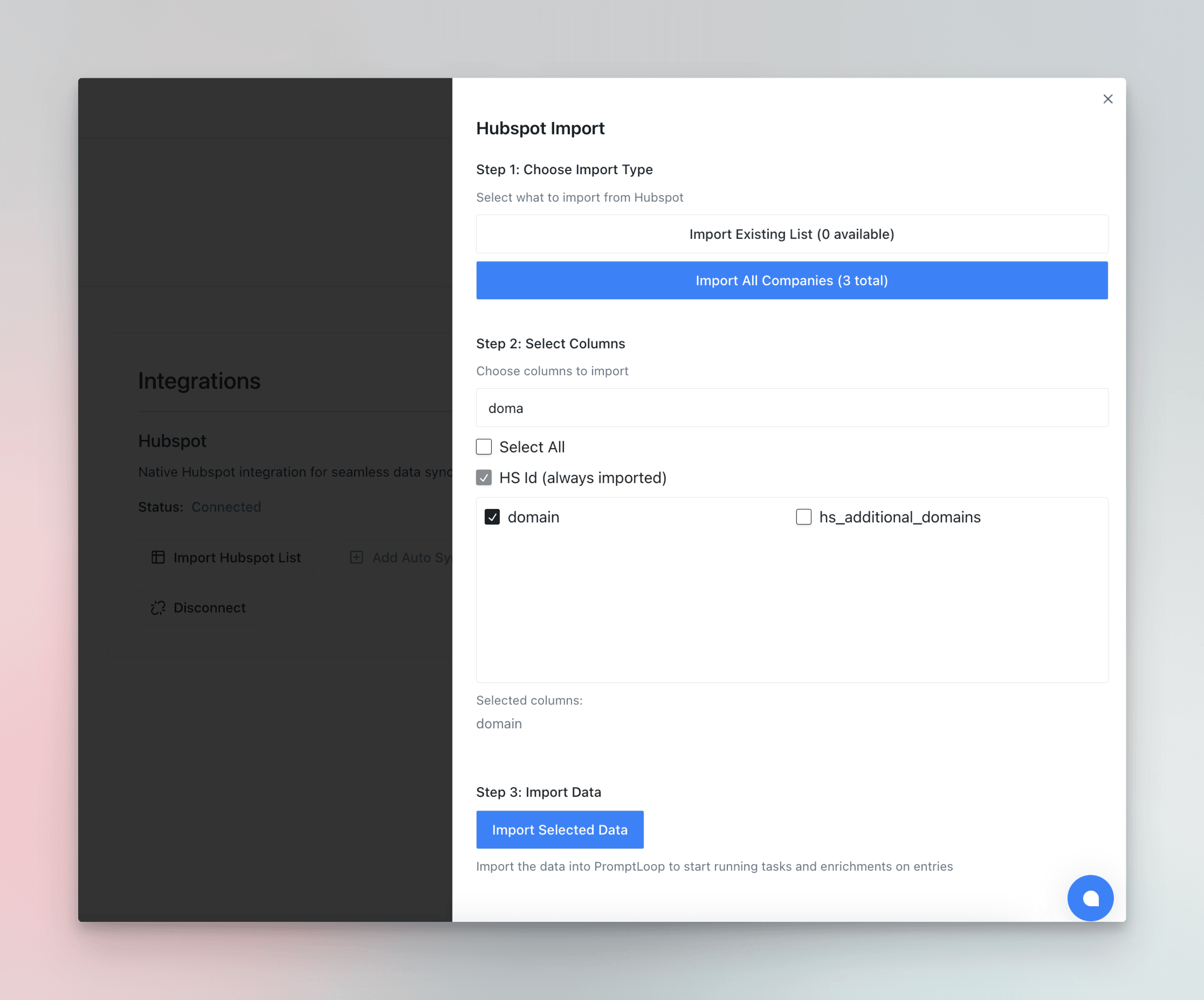
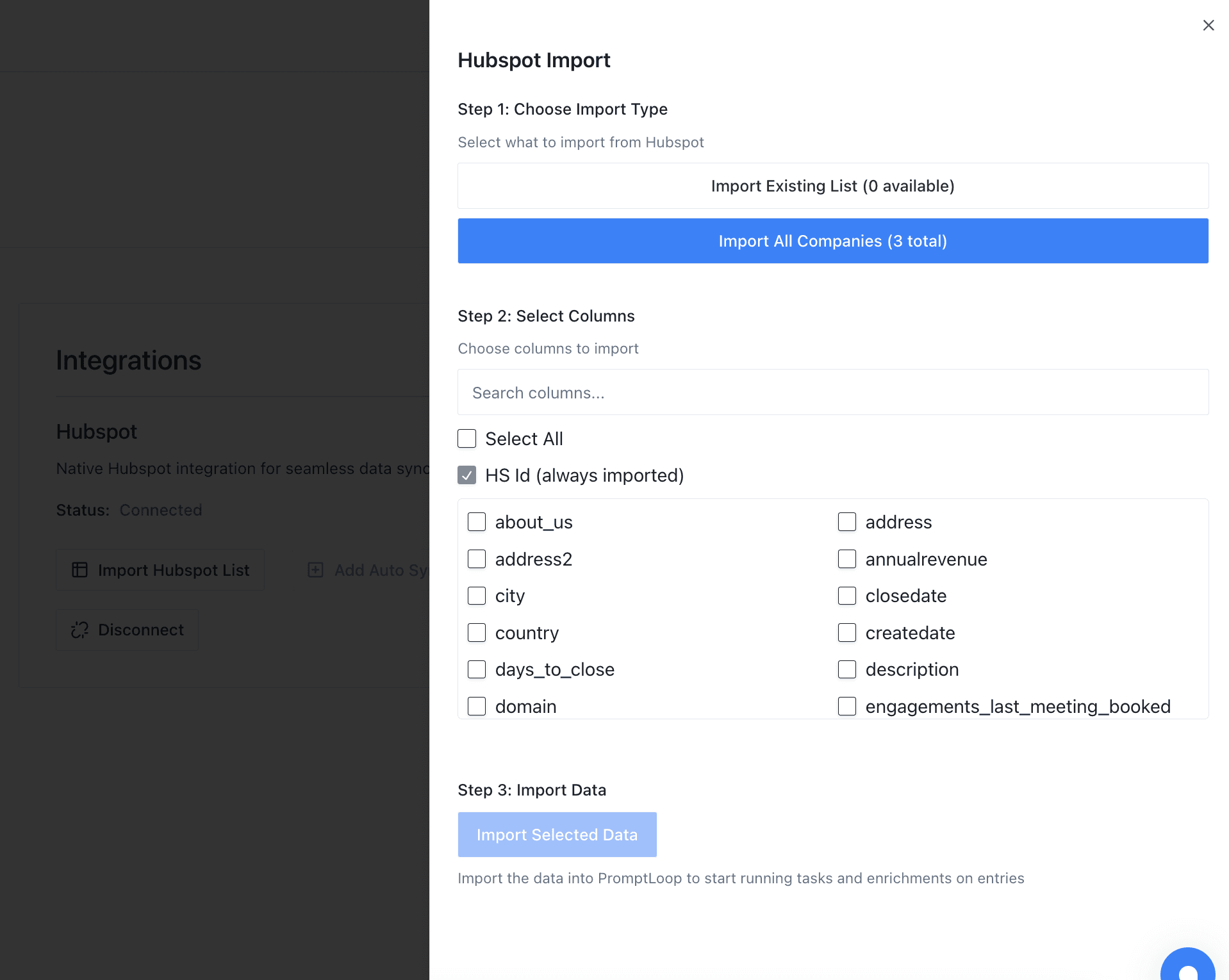
Syncing Back to HubSpot
You can now sync datasets back to HubSpot with more control — either create or update records, and choose to match companies by Domain or HubSpot Company ID. Before syncing, you can also run a Preview to see how many records will be updated, created, or skipped.
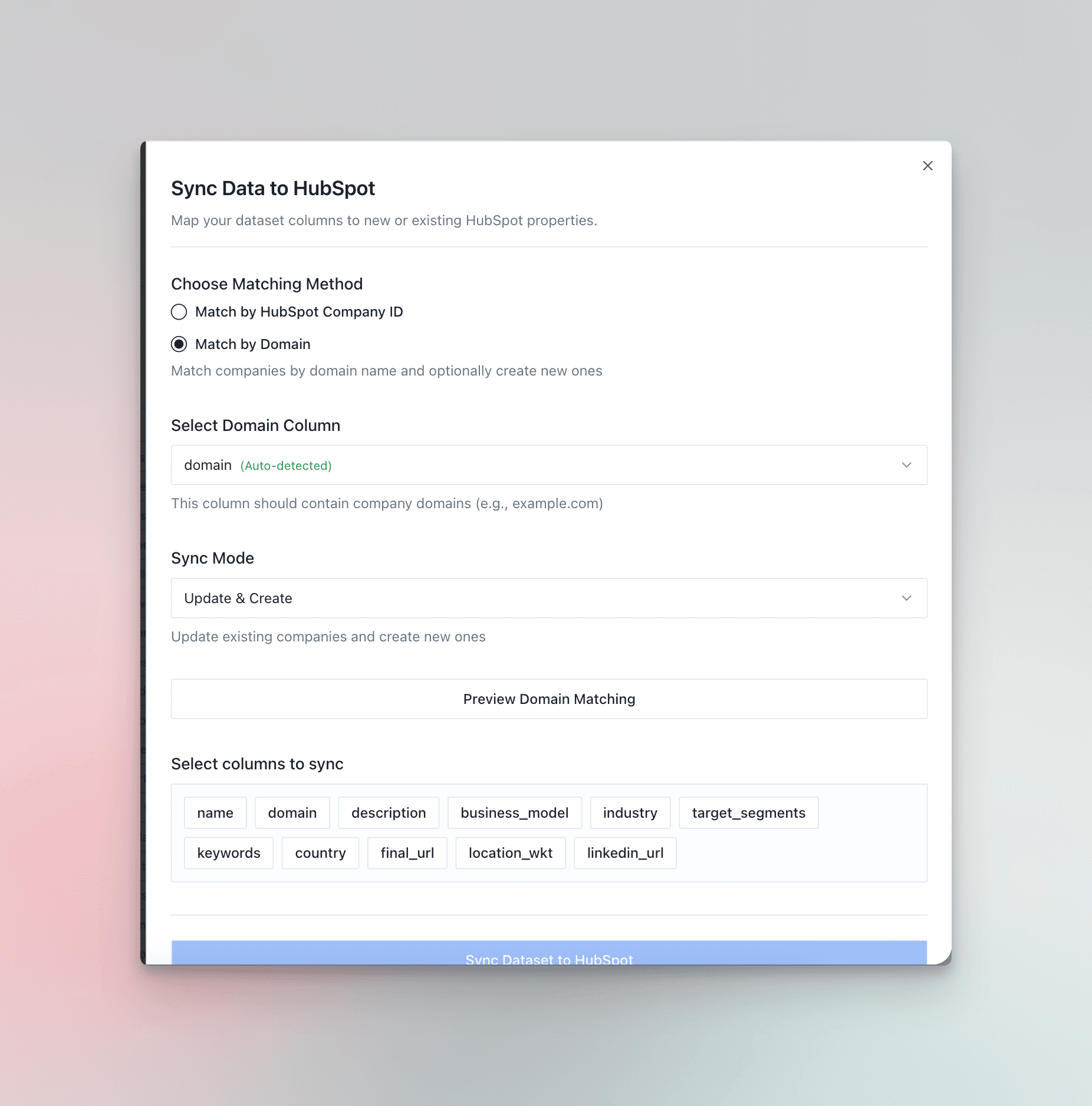
Step 1: Choose Matching Method
- Match by HubSpot Company ID
- Match by Domain (e.g. example.com)
If your dataset has the hs_object_id column we recommend using that as domain matching, while still accurate, is not always perfect, because there can be duplicate records with the same domain.
Step 2: Select Domain Column
If matching by domain, select which dataset column contains the domain values. The system will auto-detect likely domain fields. If HubSpot Id, select the column with the HubSpot object id. If you imported the list, this will already be in there and auto selected.
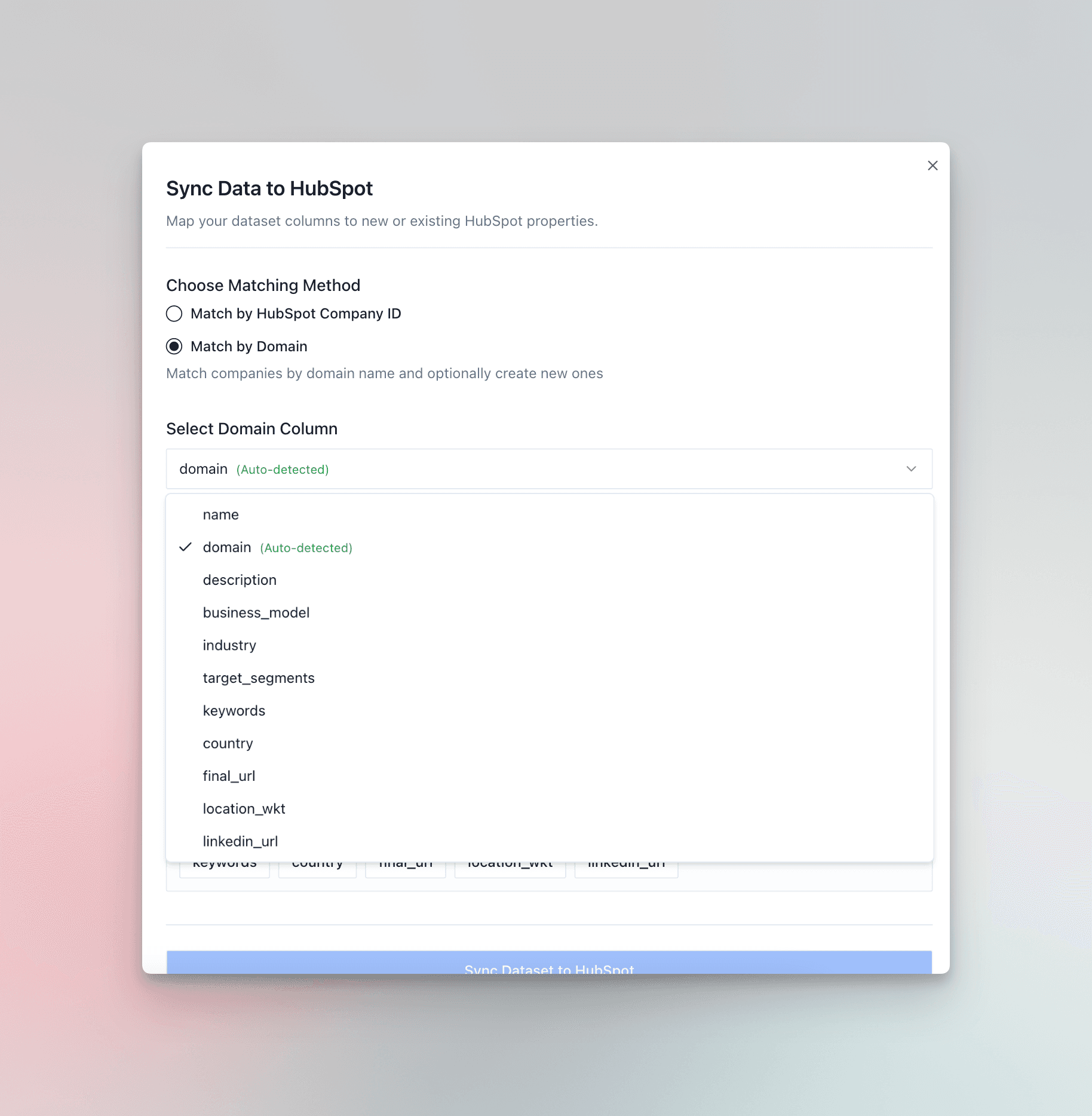
Step 3: Select Sync Mode (skip for update by ID)
- Update & Create – Update existing records and create new ones
- Update Only – Only update existing records
- Create Only – Only create new records
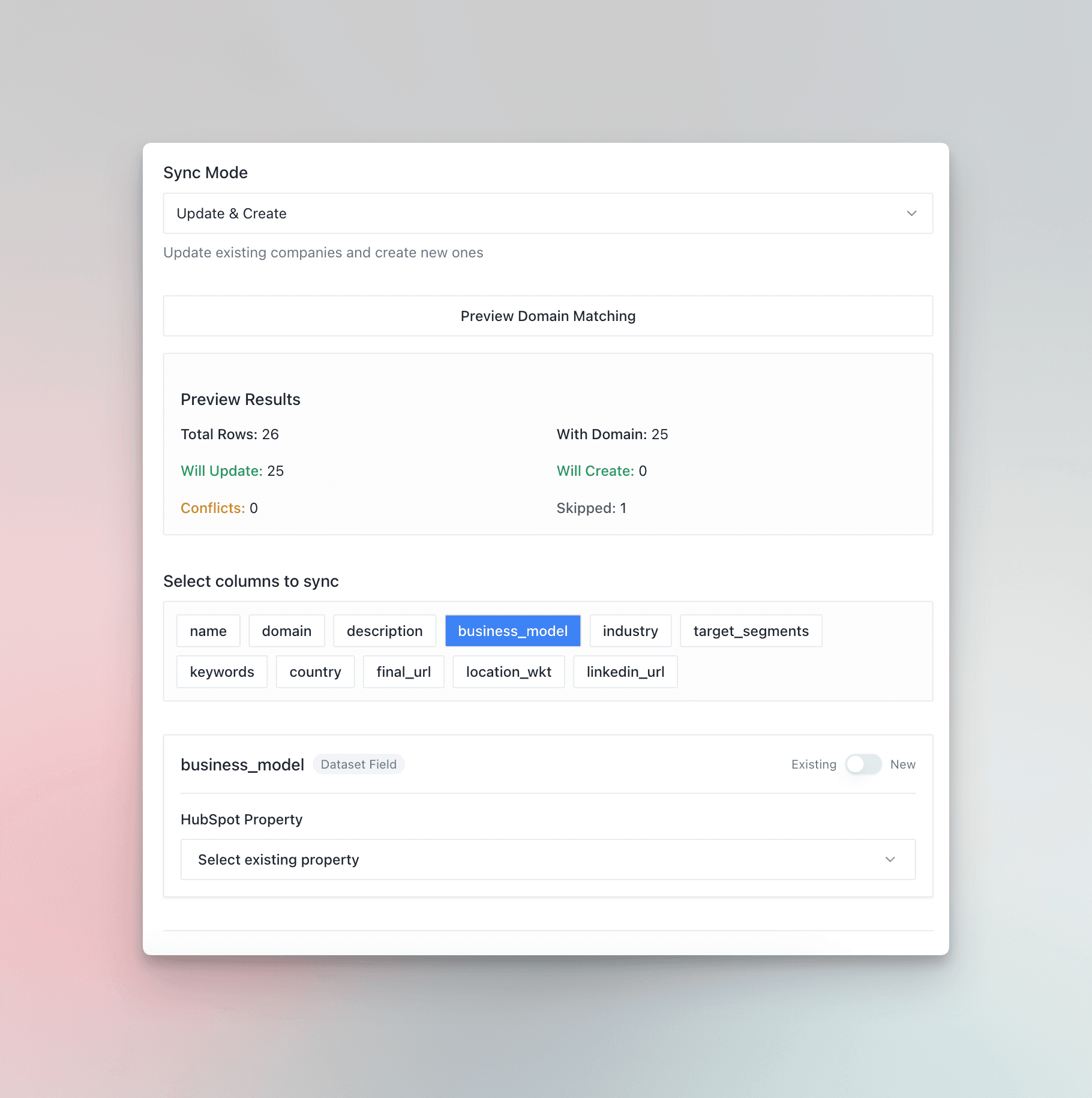
Step 4: Preview Domain Matching
Run a preview to see:
- Total Rows
- How many existing records will be updates
- How many new records will be created
- Any skipped or conflicting records
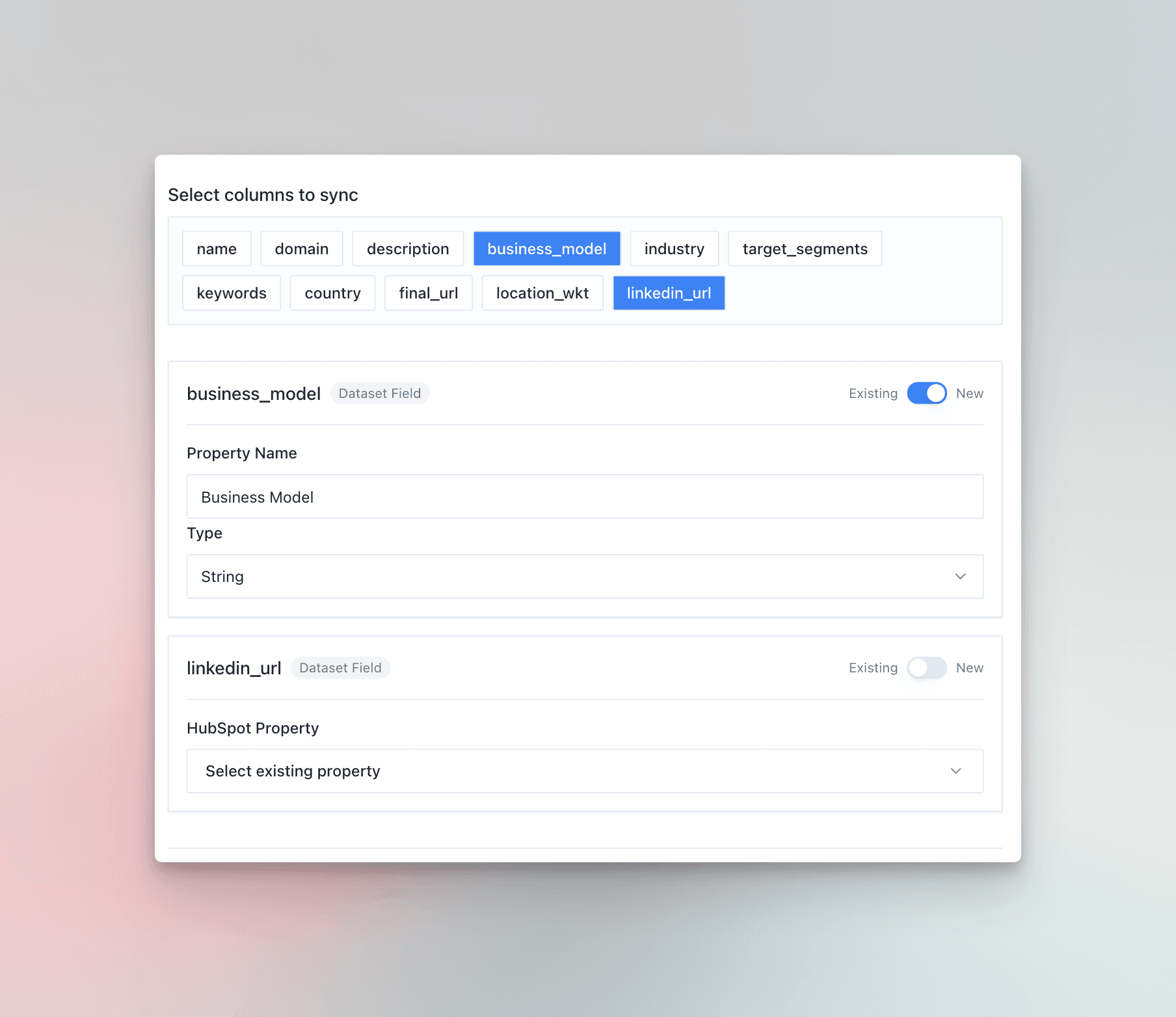
Step 5: Select Columns to Sync
Choose which dataset fields to sync. Each can be mapped to:
- An existing HubSpot property
- A new property created directly in this flow
Step 6: Create or Map Properties
For new properties, define the property name and type. For existing ones, select from HubSpot’s list.
This will write over any values in the properties you choose to update for the records, even if the input is blank.
Step 7: Run the Sync
Click Sync Dataset to HubSpot to apply your changes. The system will match, update, and create records based on your selections.
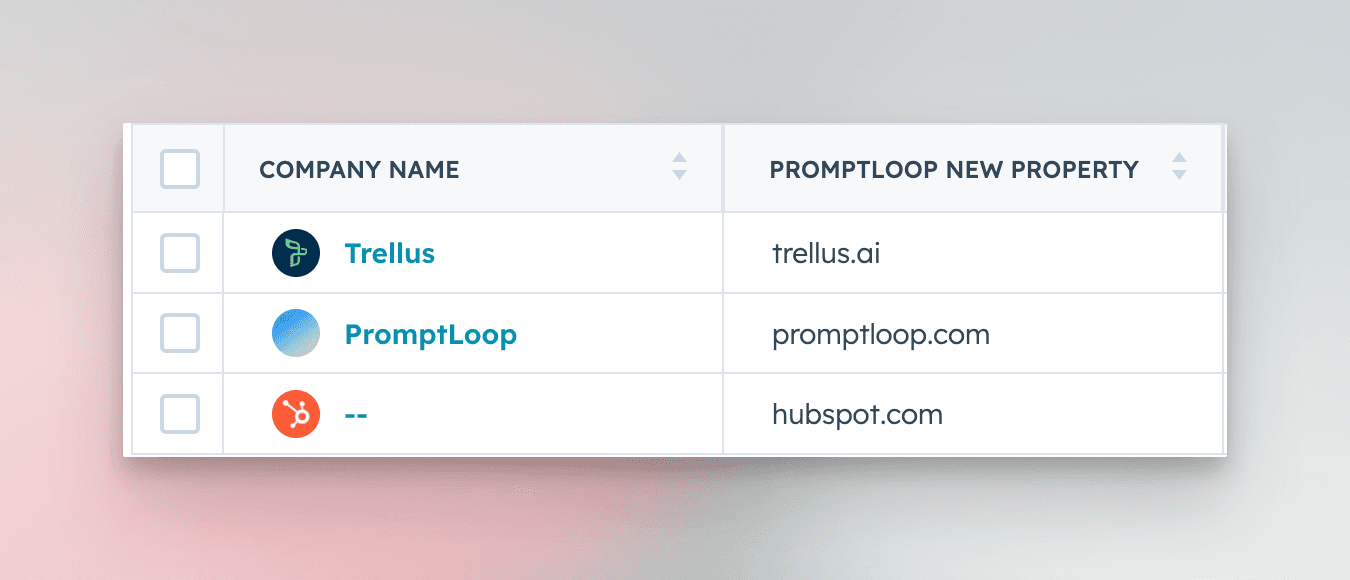
Managing Your Connection
To disconnect from HubSpot:
- Go to the Integrations page
- Click the disconnect button
- Follow the confirmation prompts
Never delete the hs_object_id column from imported datasets as it's the best method for updating existing record when syncing back to HubSpot.
Salesforce Integration
Connect Promptloop with Salesforce to seamlessly import and update your company data. This integration is available for team subscription members and is shared across the team.
Setting Up Salesforce Connection
Step 1. Navigate to the Integration tab in your settings Step 2. Click the Salesforce option and "Connect to Salesforce" button - on the account page
Step 3. Authorize PromptLoop in Salesforce
Step 4. You'll be redirected back with access to import and sync features
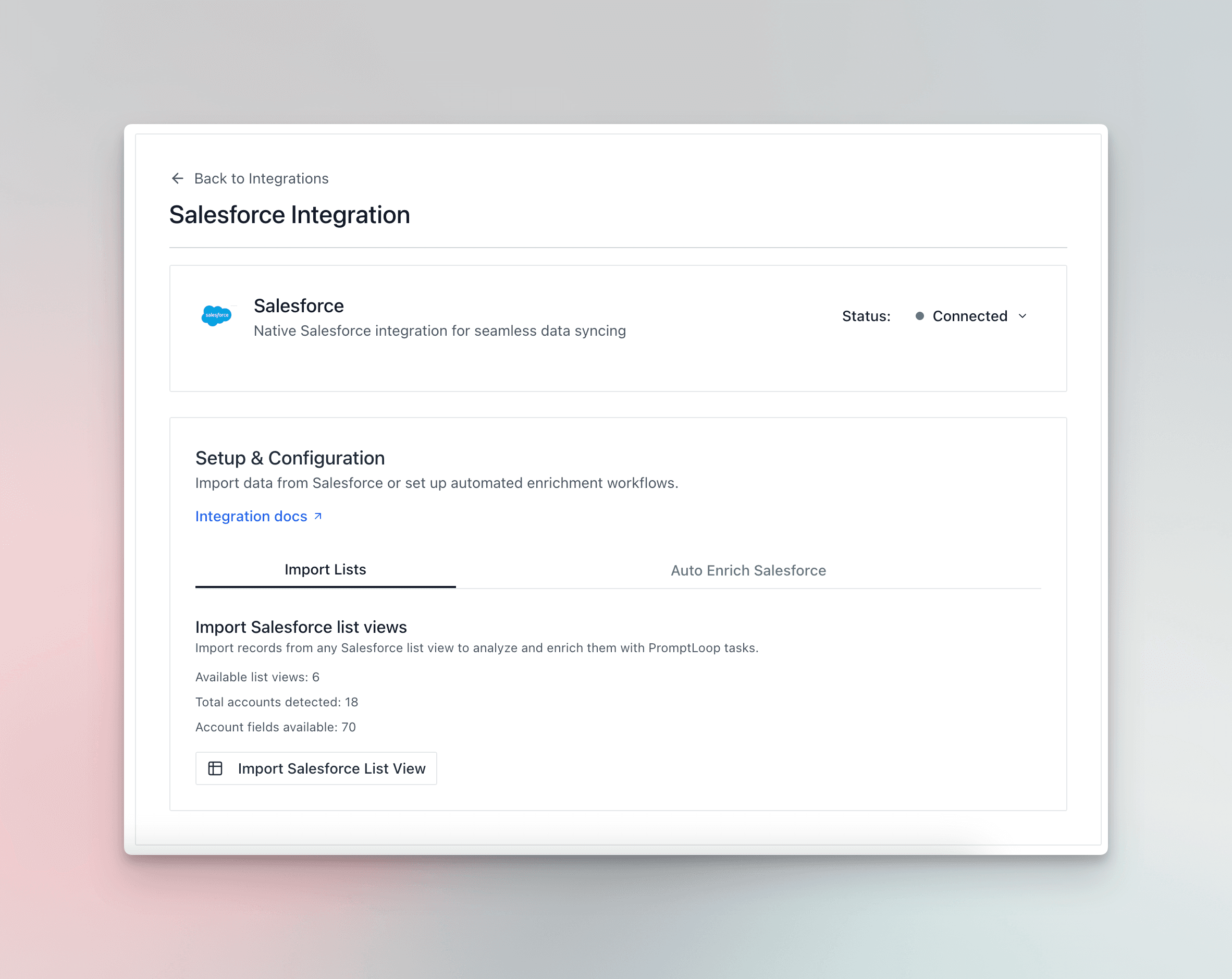
Only one team member needs to set up the connection for the entire team to use it.
Working with Salesforce Data
Importing Listviews
- If you want to backfill enrichment or run more complex PromptLoop research tasks, this is the best way.
- Import existing Salesforce listviews or your entire company database
- Select specific columns to import (recommended)
- The Salesforce ID (salesforce_id) is automatically included for syncing
- Import process typically takes 1-5 minutes
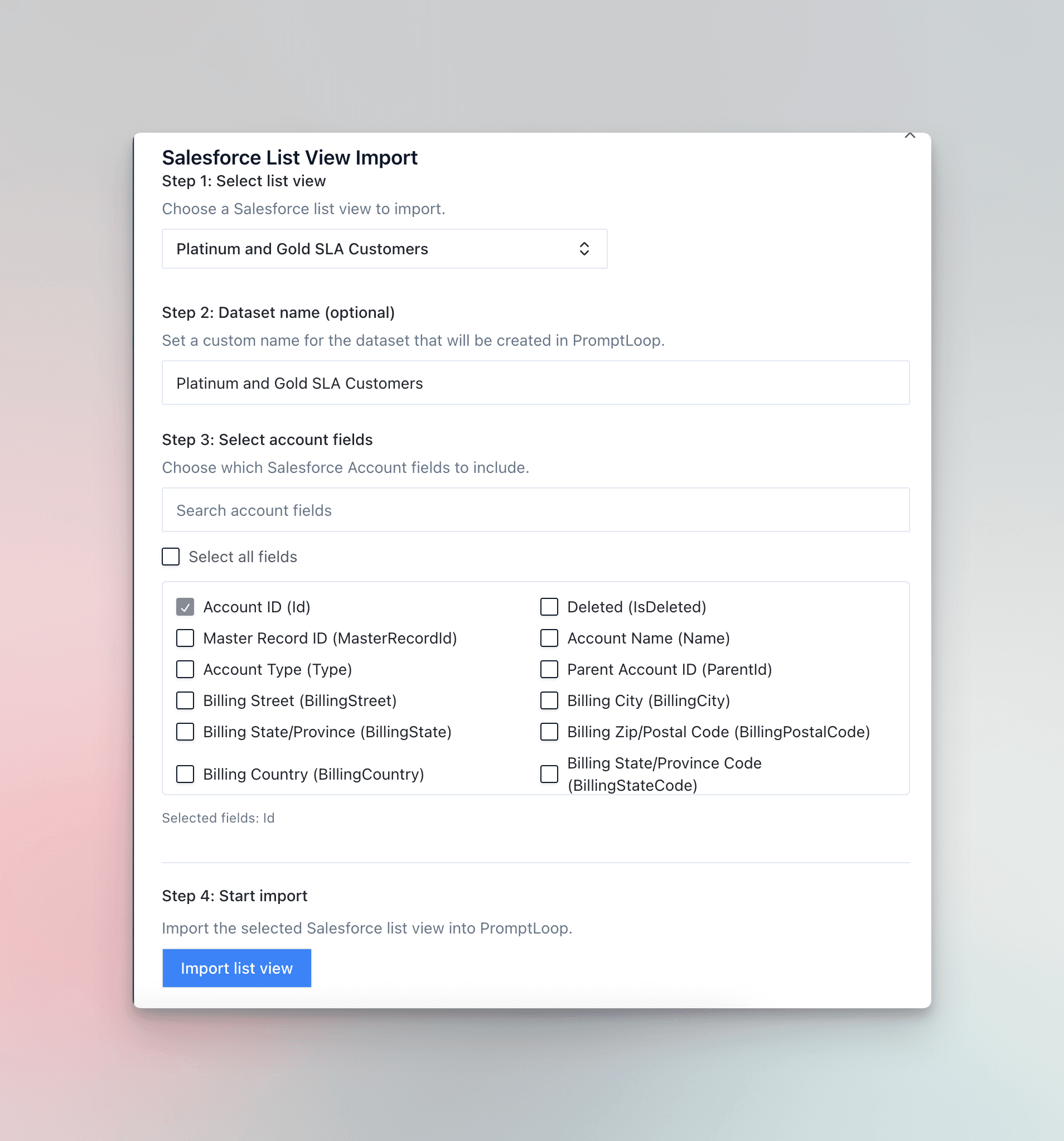
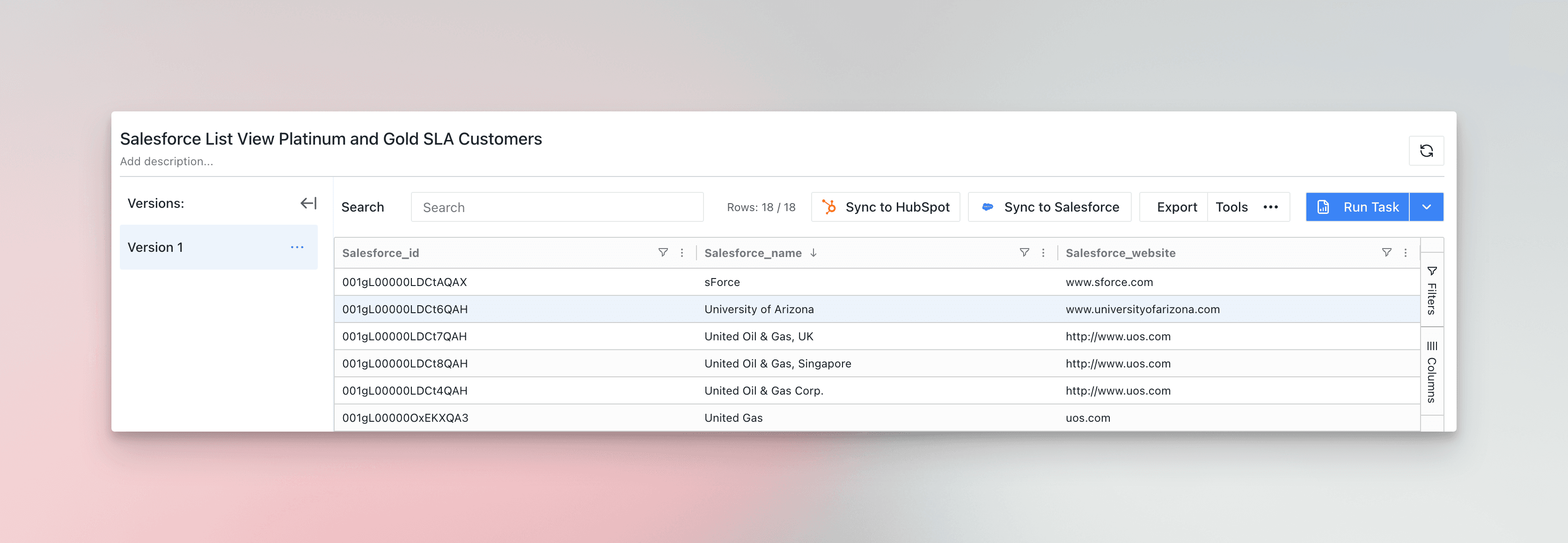
Syncing Back to Salesforce
You can now sync datasets back to HubSpot with more control — either create or update records, and choose to match companies by Domain or Salesforce Company ID. Before syncing, you can also run a Preview to see how many records will be updated, created, or skipped.

Step 1: Choose Matching Method
- Match by Salesforce Company ID
- Match by Domain (e.g. example.com)
If your dataset has the salesforce_id column we recommend using that as domain matching, while still accurate, is not always perfect, because there can be duplicate records with the same domain.
Step 2: Select Domain Column
If matching by domain, select which dataset column contains the domain values. The system will auto-detect likely domain fields. If Salesforce Id, select the column with the Salesforce id. If you imported the list, this will already be in there and auto selected.
Step 3: Select Sync Mode (skip for update by ID)
- Update & Create – Update existing records and create new ones
- Update Only – Only update existing records
- Create Only – Only create new records
Step 4: Preview Domain Matching
Run a preview to see:
- Total Rows
- How many existing records will be updates
- How many new records will be created
- Any skipped or conflicting records
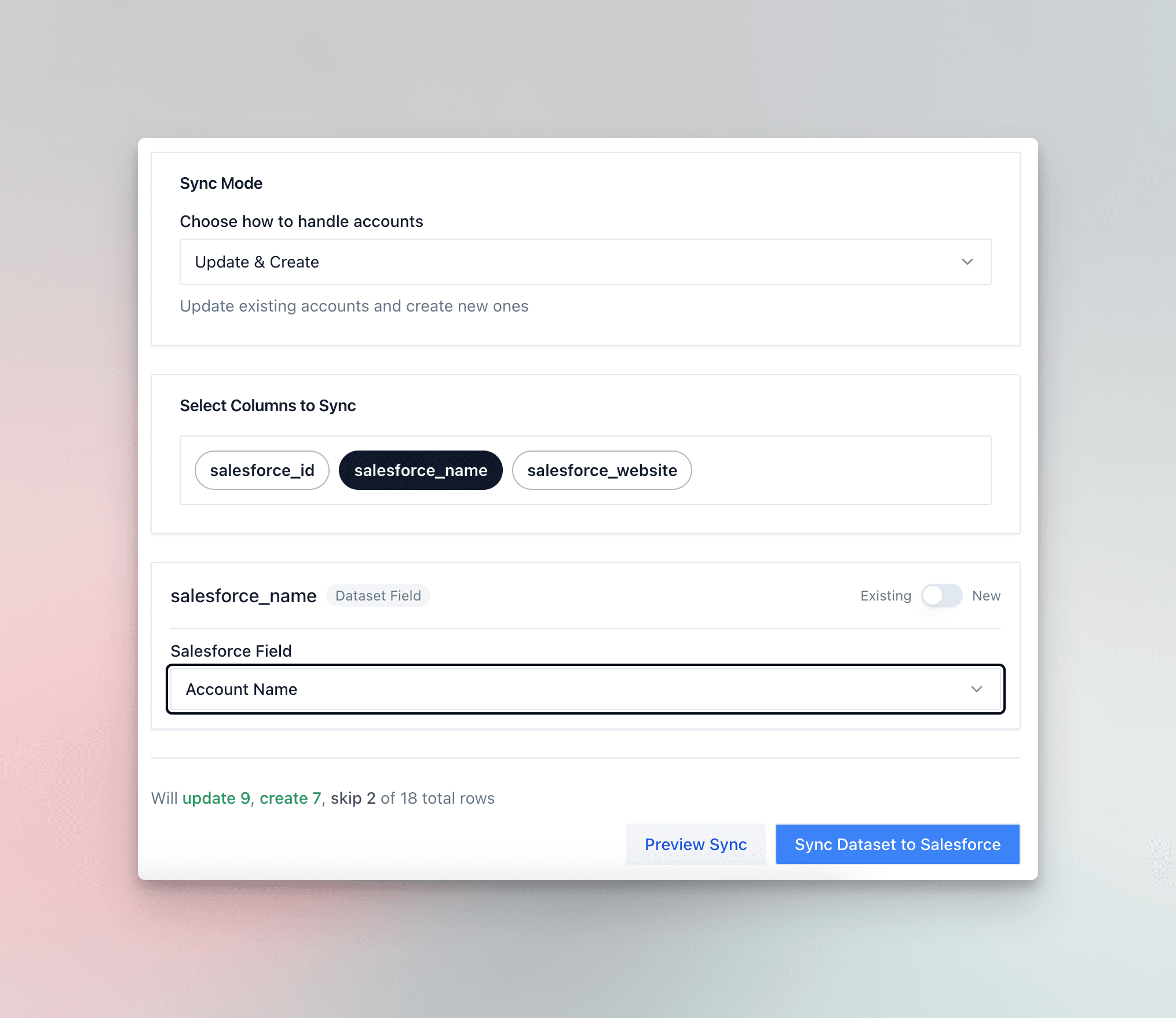
Step 5: Select Columns to Sync
Choose which dataset fields to sync. Each can be mapped to:
- An existing HubSpot property
- A new property created directly in this flow
Step 6: Create or Map Properties
For new properties, define the property name and type. For existing ones, select from Salesforces’s list.
This will write over any values in the properties you choose to update for the records, even if the input is blank.
Step 7: Run the Sync
Click Sync Dataset to Salesforce to apply your changes. The system will match, update, and create records based on your selections.
Managing Your Connection
To disconnect from Salesforce:
- Go to the Salesforce Integrations page
- Click the disconnect button
- Follow the confirmation prompts
Never delete the salesforce_id column from imported datasets as it's the best method for updating existing record when syncing back to HubSpot.