Getting Started with PromptLoop
Welcome to PromptLoop, where we empower you with cutting-edge AI tools to automate and enhance your data tasks. Our platform is designed to cater to a wide range of use cases, from web scraping and content analysis to complex data transformations, all within the familiar environment of Google Sheets.
We are always adding capabilities to our platform, and unlike an app store, you will automatically be able to access new and improved capabilities with every request.
Overview of PromptLoop's Capabilities
PromptLoop offers a comprehensive suite of AI-driven functions that enable you to:
- Automate Data Tasks: With Autoloop, use AI models and functions with your data, saving you time and effort on research, labeling, and more.
- Create Custom Tasks: Tailor AI models to your specific needs with Custom Tasks, whether you're extracting insights, enriching data, or generating reports.
- Integrate with Spreadsheets: Directly apply AI functions to your Google Sheets data, streamlining your workflow and enabling real-time analysis.
By harnessing AI's power, PromptLoop transforms how you interact with data, making it more efficient, accurate, and insightful.
Introducing Autoloop and Custom Tasks
Autoloop is our feature that allows you to schedule and automate your data processing tasks. Set it once, and let the AI do the heavy lifting, ensuring your data is always up-to-date and actionable. More here
Custom Tasks are the cornerstone of PromptLoop's versatility. They provide a flexible framework for creating AI-driven automation designed to meet your unique business challenges. Whether you're looking to scrape web data, analyze customer feedback, or create custom datasets, Custom Tasks rapidly adapt to your objectives. More here
Seamless Spreadsheet Integration
PromptLoop's AI integration with Google Sheets brings the power of AI directly to your spreadsheets. Adding AI functions to your data toolkit allows you to perform complex operations like text categorization, data extraction, and content generation without leaving your spreadsheet. This seamless integration ensures that your data remains centralized and accessible while also benefiting from the advanced capabilities of AI.
Ready to revolutionize the way you work with data? Follow the steps below to enable PromptLoop in Google Sheets and explore the AI functions that will transform your data tasks.
Enable PromptLoop in Excel
If you haven't already done so, add PromptLoop to a new or existing spreadsheet. Navigate to "Get Add-Ons" and search for PromptLoop or use this template sheet 🍿 Intro Video on Youtube

PromptLoop Functions
Once installed, you can access several functions powered by various AI models.
Choosing the proper function depends on what you are trying to accomplish. These questions can help you get started selecting the right function.
Looking to label and categorize text data? Start with the Label Function. Use AI models designed to find the closest and most appropriate match to any row or text string. This works across formats and languages and will always return an exact match instead of generating a new response like a chat model.
Want to research or answer a question? Use the Browsing Function. These web agents are powered by AI models that can browse the web, read, research, and return what you are looking for. This information is current, accurate, and not based on any training data set.
Looking to generate or analyze text? For writing and generative tasks like writing marketing or sales copy, summarizing information, or editing formatting on text, the Inference Function is the best solution.
Looking to extract or summarize text? The Extract Function is best for extracting or summarizing information from a block of text.
Looking to generate dummy data? The Replicate Function is the best solution if you are trying to generate dummy or realistic-sounding fake data.
You must activate PromptLoop in any sheet you want to use the formula. Navigate to the Add-in menu and click Add to do so.
Every time you change the inputs, PromptLoop will rerun the model. If you are getting errors, tweaking the inputs will help you recall the model and reload your sheet.
Note: PromptLoop is made for text transformations. When working with numbers, it is still most straightforward to use the formulas you are used to.
Use PromptLoop With Your Data
The Promptloop inference function revolves around examples (your data). The better the input and output examples you provide, the better the outputs the formula will provide.
=PROMPTLOOP( inputRange, outputRange, target)
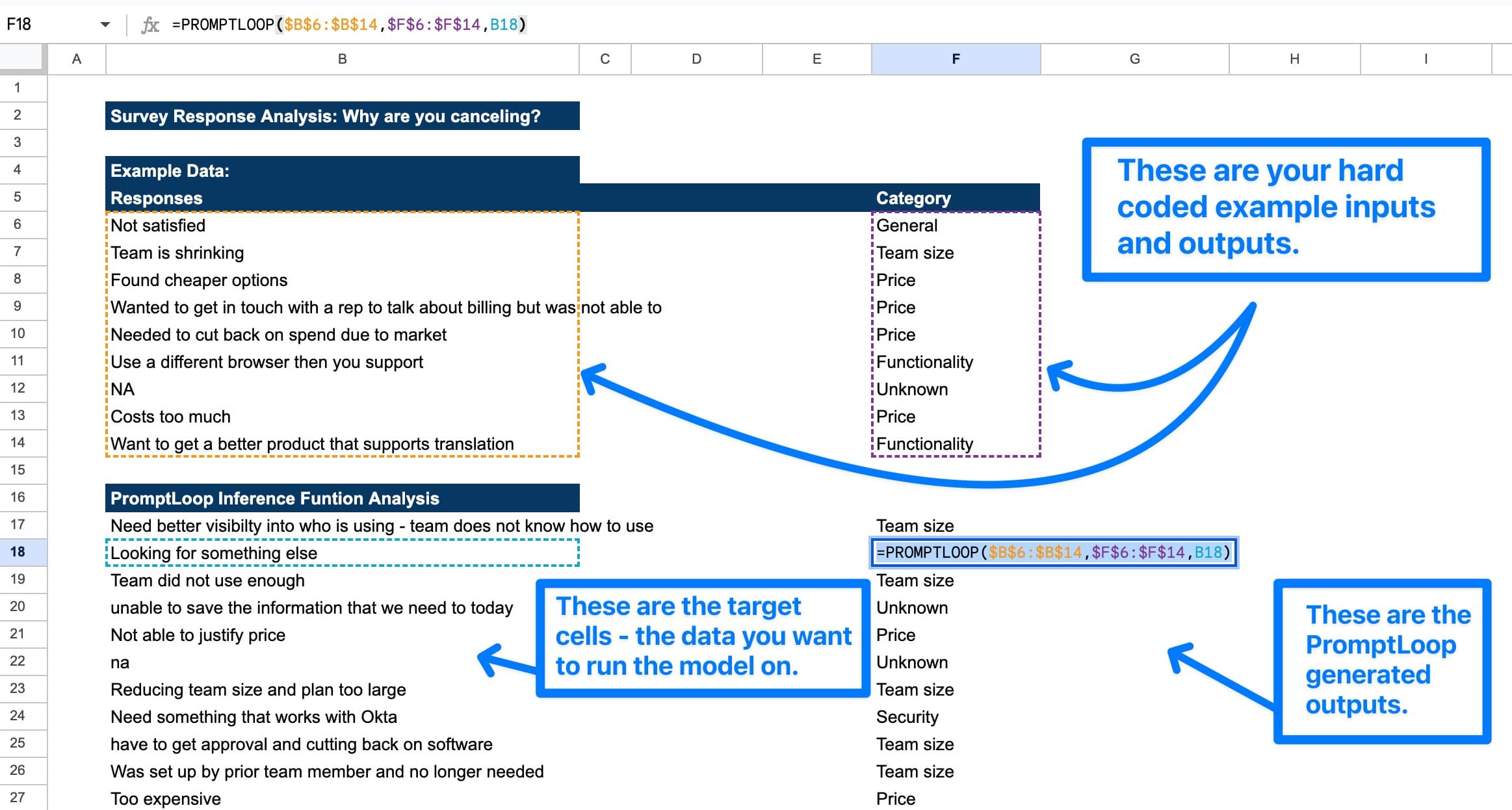
Once you have fine-tuned your examples and get the outputs you want, you should lock the examples in for the rest of the sheet. If you change the examples, the formula will be recalled, and your outputs will reload.
Set absolute references like: $A$10:$A$11,$B$10:$B$11 on the examples and use them for the rest of your task
You can explore everyday use cases from current customers here or get started using one of our ready-made templates.
If you are interested in running the inference model on a large data set, we recommend contacting us about a custom model, as this will be the most accurate and efficient way to analyze your data.
Error Messages
This error message indicates that the input, output examples, and target value are not correctly formatted or are of the wrong type. For Promptloop to work - you must provide inputs based on the documentation of each Promptloop function. They may not contain undefined values, blank cells, or #ERRORS!.
This message occurs when the Microsoft account being used is not linked to an active Promptloop account. It also may indicate that you have hit the limit of your plan's credit usage. If you have just upgraded your subscription and continue to hit credit limits, we recommend going to the Promptloop task pane in your Excel notebook and clicking the 'Refresh Account' button before trying to use the functions again.
This error message indicates that the model timed out before it could find your request. We recommend waiting a few seconds and trying again.
This error message indicates that there is a processing error with one of the AI models used in this function. We suggest checking your syntax and reloading the cells, or if the problem persists, you can reach out to [email protected] for further support.
Need Help?
Reach out to [email protected], and we will be happy to guide you through the detailed setup and get you started with a few examples so you can start using Promptloop for your specific needs. Or just say hello!