Getting Started
Getting StartedNew
Capabilities
Web Browsing
Scraping Lists
Dynamic Data Extraction
Signals
Accuracy & Confidence
Research Pages
Integrations
Integrations
PromptLoop Tasks are no‑code AI agents. Give them a list of websites or search terms and they return clean, structured data—at any scale.
Copy one of our proven task templates and tweak it. Task creation and edits are free on every plan, so experiment freely.
Helpful Links
| What it is | Example | |
|---|---|---|
| Input | The starting value PromptLoop analyzes | https://acme.com · "Acme Corp" |
| Output | One or more data points the AI returns | description · phone_number · is_b2b |
A single input row → one (or many) output columns. When using List format the task can add extra rows—one per list item.
| Task Type | Best When You Have | What It Does | Example |
|---|---|---|---|
| Website | A list of URLs | Crawls the site and extracts answers | Find pricing on competitor pages |
| Search | Only a name/keyword | Searches first, then crawls | Get LinkedIn URL for “Acme Corp” |
Choose in the Browsing Type dropdown when creating/editing a Website task.
| Depth | How Deep It Goes | When to Use |
|---|---|---|
| Single Page | Only the exact URL provided | You want data only from that page (e.g., marketplace listing) |
| Smart Crawl (default) | Follows relevant links a few levels deep | Most website tasks—fastest & cheapest |
| Deep (more credits) | Explores far more pages | Hard‑to‑find info buried deep in sites |
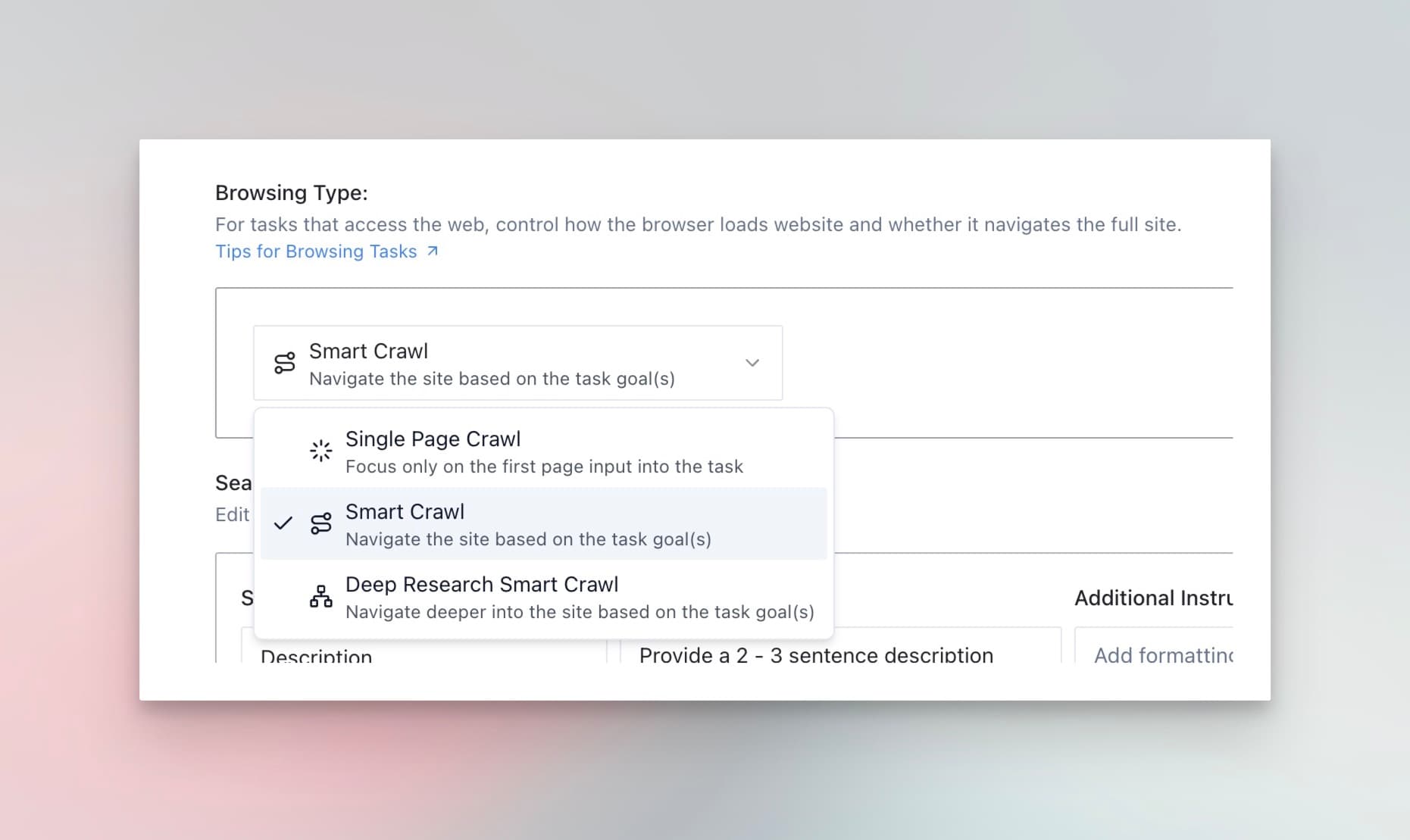
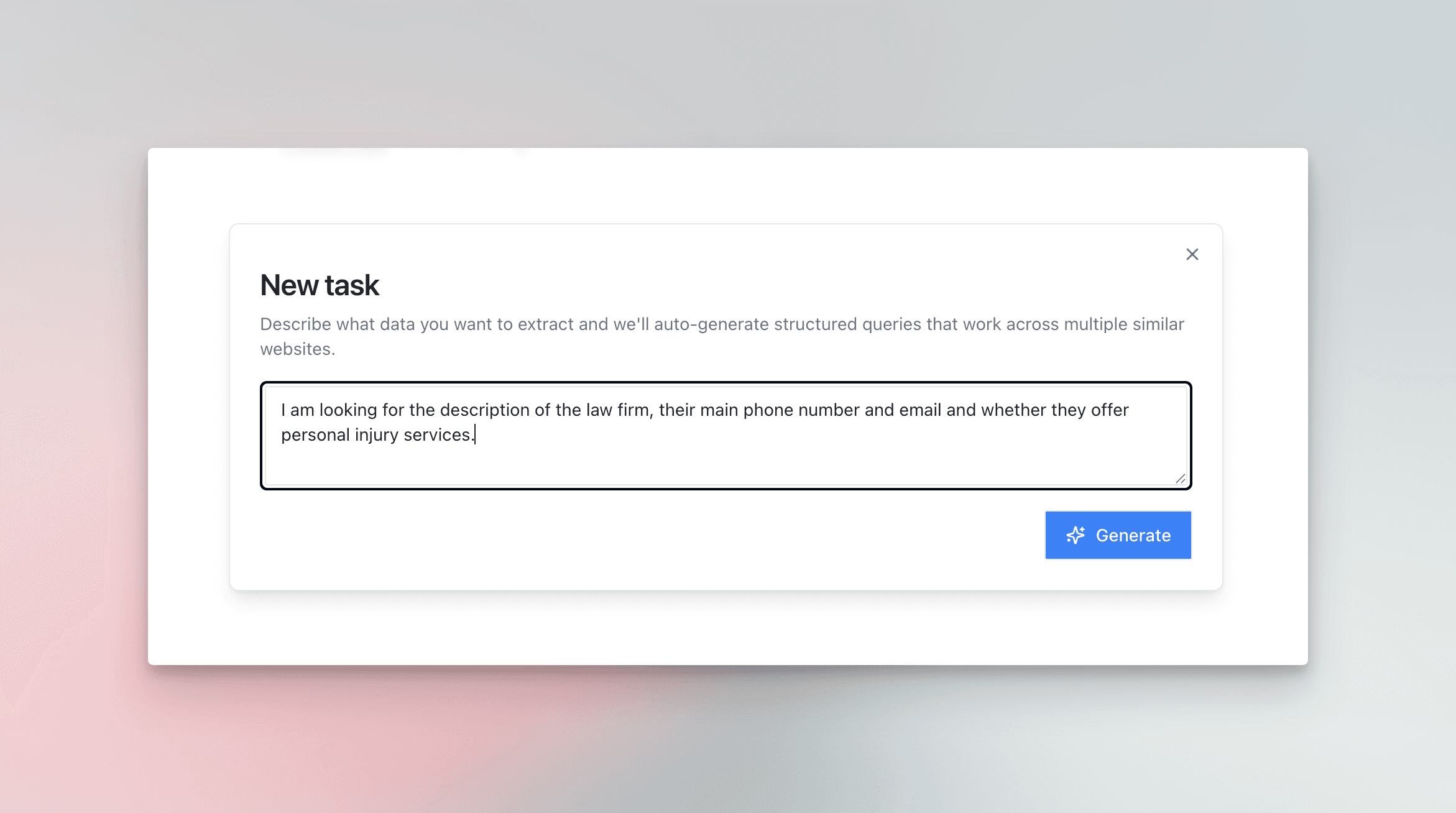
PromptLoop uses your prompt to pre‑fill each column’s search query and format, saving tons of setup time.
Browse the template library and clone a task that’s close to your goal (e.g., Find Information from a Website, Extract List from Website).
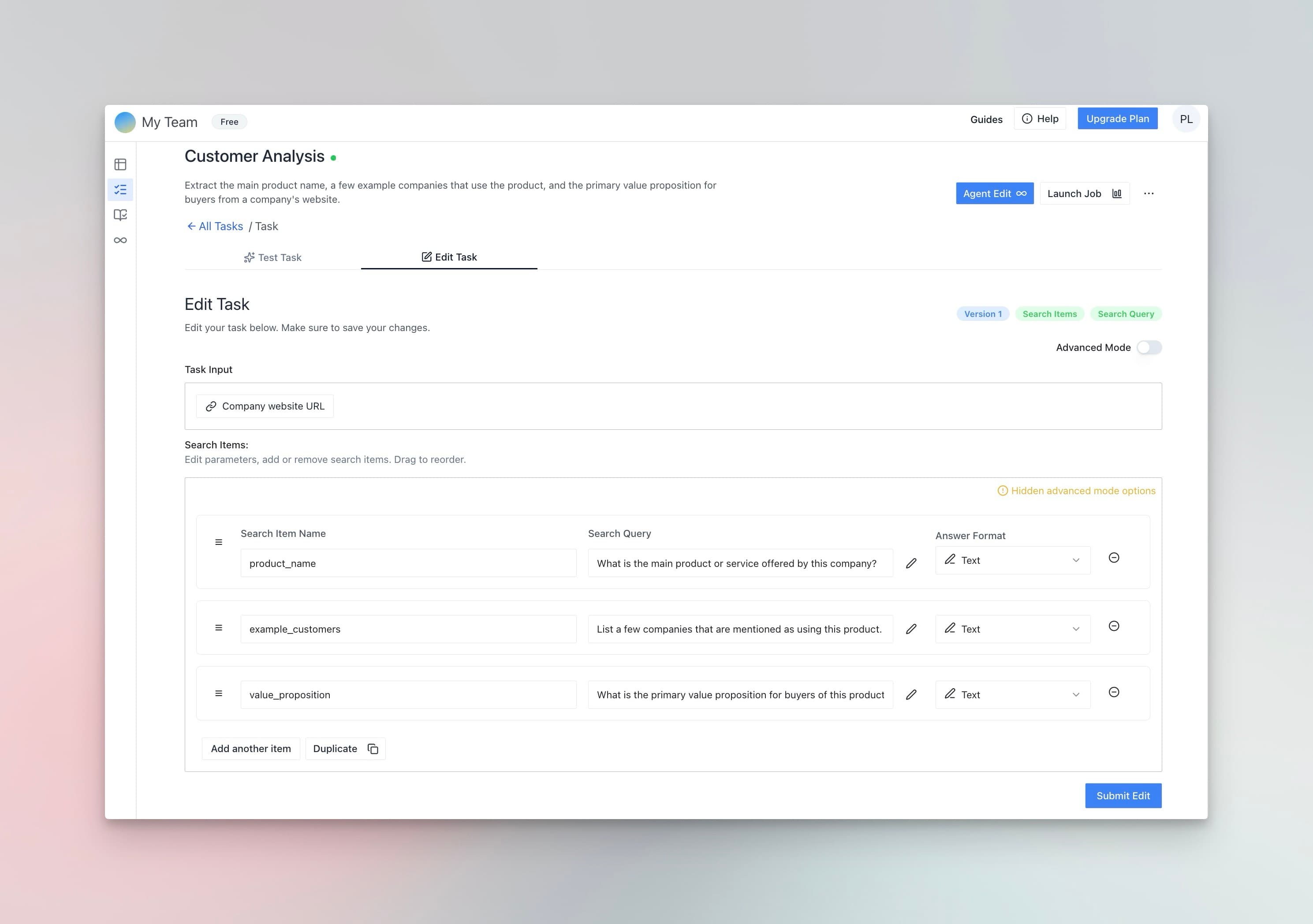
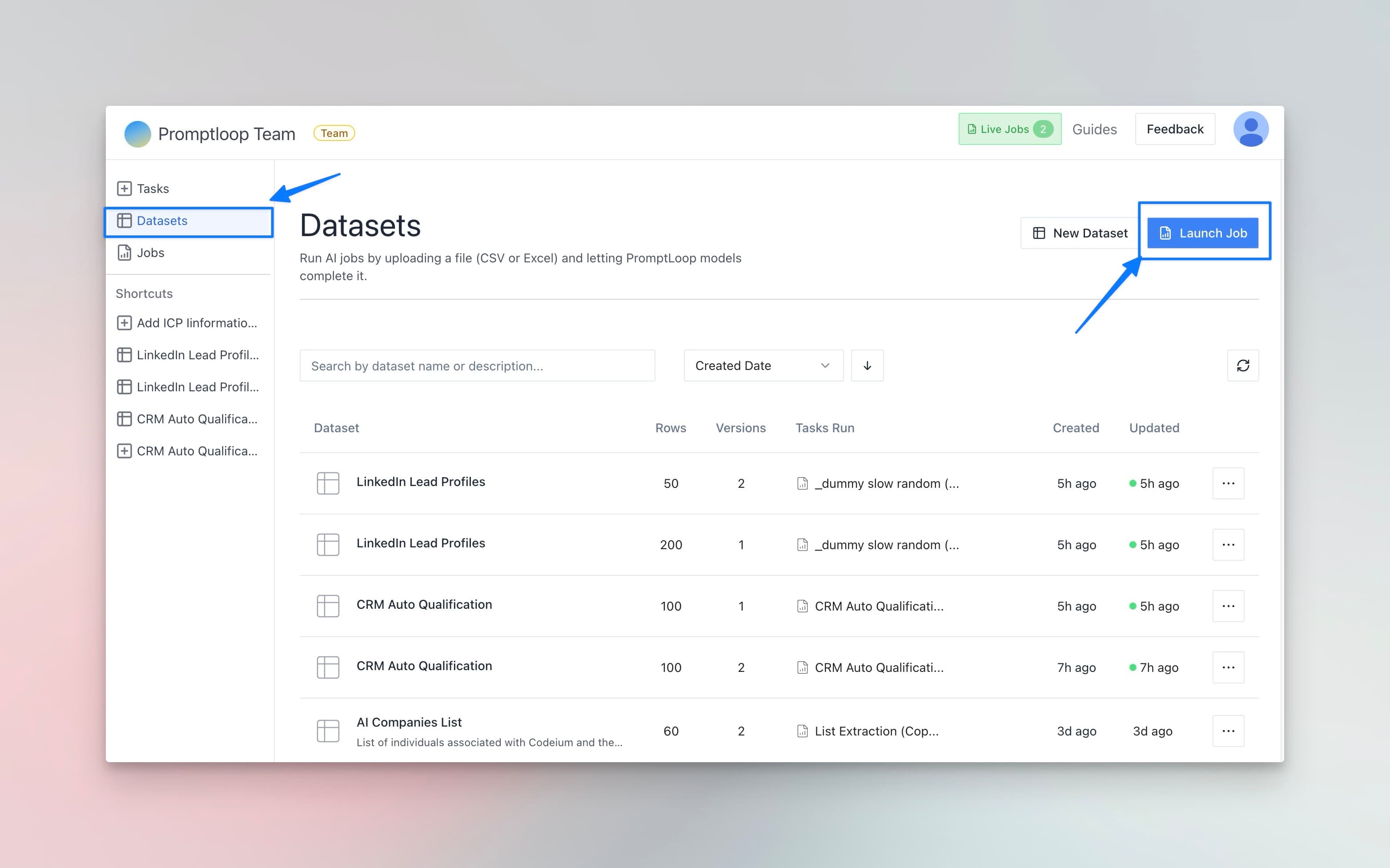
Explore, filter, and export results from the Datasets tab.
Toggle Edit ↔ Test at the top of the task page.
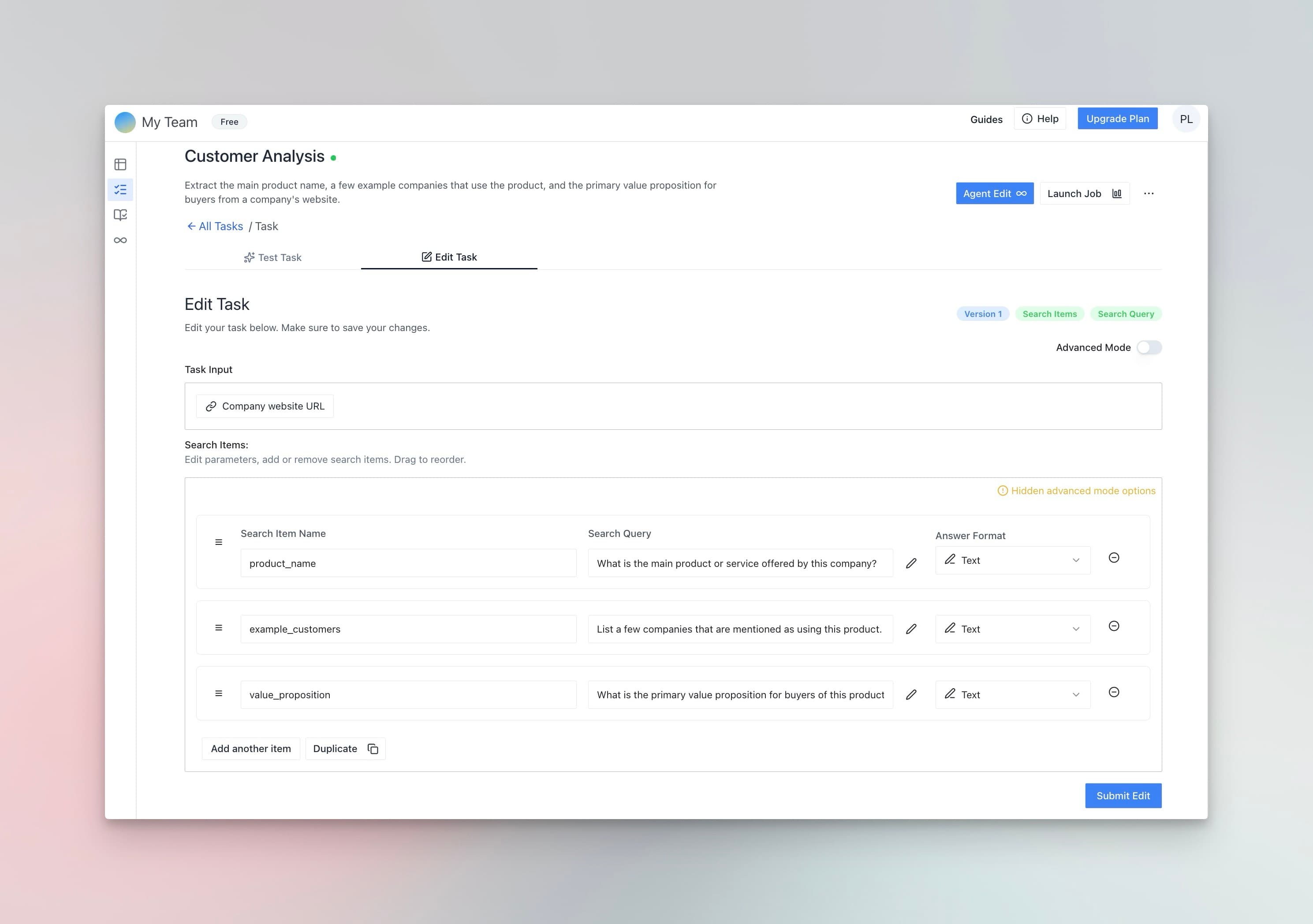
| Field | What to Enter |
|---|---|
| Name | Column header—keep it unique and short |
| Query | Natural‑language question (e.g., “What is the main phone number?”) |
| Instructions | Extra rules (e.g., “≤ 10 words”) |
| Source Toggle | Add a _source column with the URL found |
| Format | Pick Text, Number, Category, List, etc. |
Tasks with > 6 items can run slower or lose accuracy. For complex jobs split into multiple tasks.
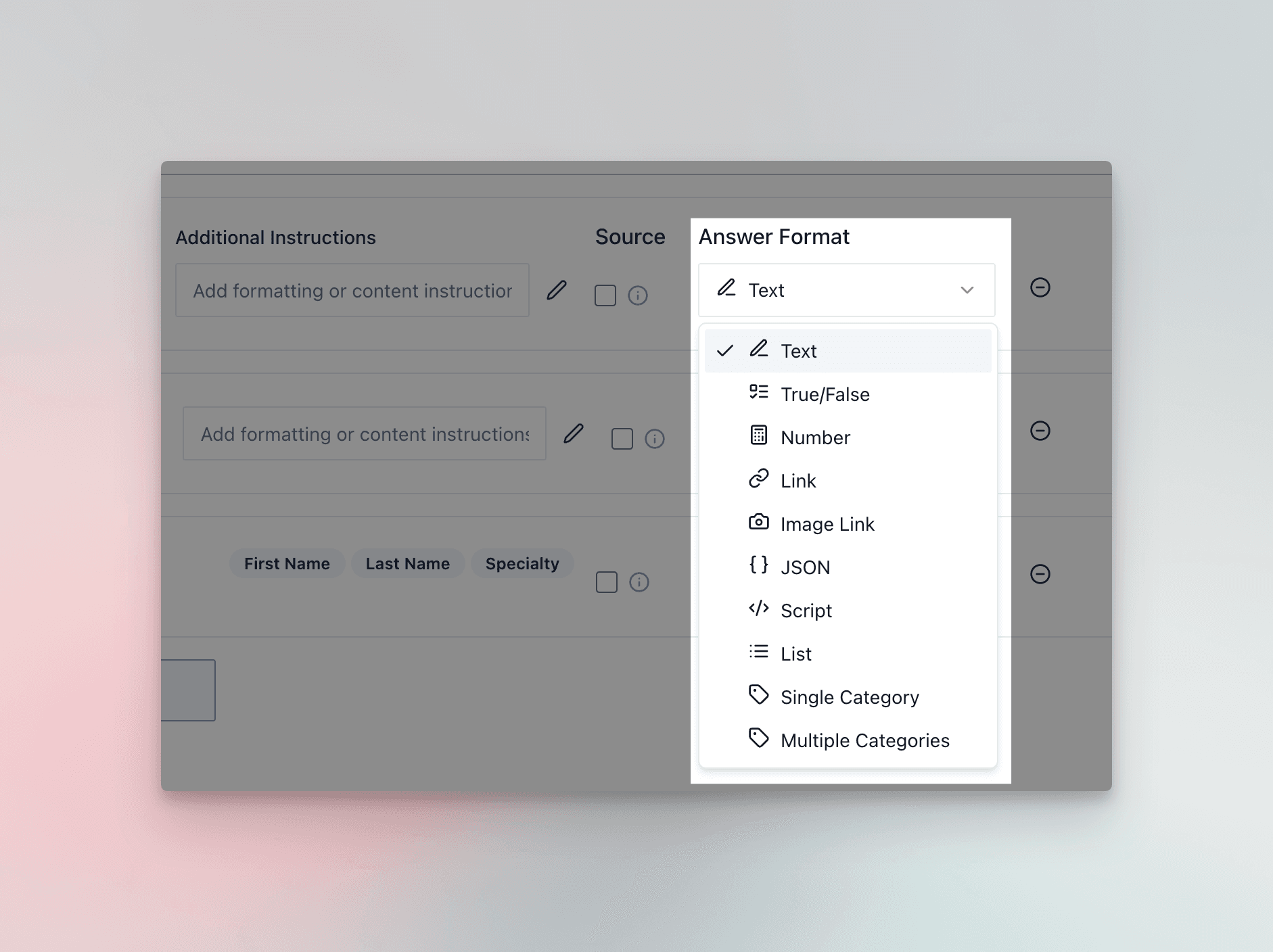
| Format | Best For |
|---|---|
| Text | Descriptions & summaries |
| True/False | Yes/no checks |
| Number | Counts, prices |
| Link | URLs |
| Image Link | Image URLs |
| JSON | Multi‑field objects |
| Script | CLI commands or code |
| Single Category | One label from options |
| Multiple Categories | Multi‑label tagging |
| List | One row per list item (people, addresses) |
Categories ensure uniform outputs. Define the allowed options; anything else returns Not Found.

Lists extract repeatable items (people, products, etc.) from a single site page.
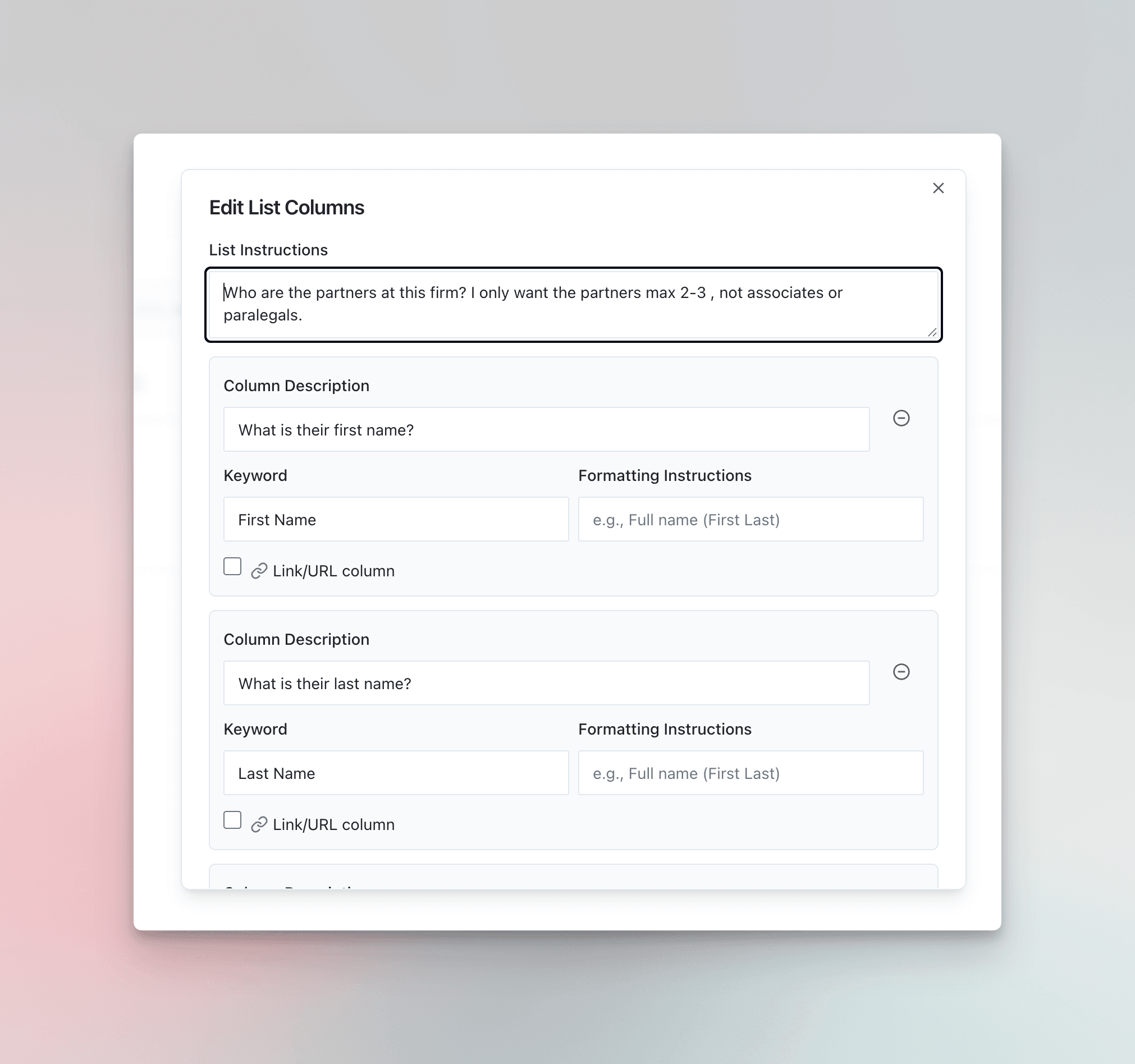
Need a list gathered across the internet? Use Dataset Generation instead. List output here covers items inside one website.
Built In Solutions: Managed Tasks are PromptLoop-maintained, no-code AI agents you can run directly on your datasets to return clean, structured columns—at any scale.
Datasets → Add Column → Managed Tasks Choose a task, map inputs, set parameters, preview, and Launch Job. New columns are appended to your dataset. Credits for the run are visible in the launch step.
AI Column Generate or transform text into clean, typed columns (summaries, categories, normalizations) with strict formats.
Email Enrich Given a person + company/domain, return a verified/probable work email and related metadata (confidence, source, etc.).
Phone Enrich Given a person + company/domain, return a verified/probable work or mobile phone
Credits vary by task and options and are shown clearly in the launch step before you confirm the job.
Run multiple tasks back‑to‑back in one workflow (e.g., crawl website → enrich via LinkedIn). Build a chain under Chains in the sidebar.
Immutable: once saved, a chain cannot be edited. Duplicate to make changes.
Get started now by creating your first task, or schedule a demo to explore advanced use‑cases with our team.